GBM PRE-REGISTRATION
FREQUENTLY ASKED QUESTIONS
FAQ & HELP
You can create an account by clicking on the “My Account” button in the upper menu of the website.
Or, if you are going to make a purchase, an account will automatically be created for you, using your email address, when you checkout.
Passwords will be auto generated for you and you’ll receive your password by email.
Your account username is the email address you signed up with or made a purchase with.
At the time of account creation, you’re email password was emailed to you.
If you can’t find your password in your email, please follow the steps below:
- Click on My Account from the upper menu.
- Click on “Lost your password?”
- Enter your username and a password reset link will be sent to your email address.
Your website account keeps track of all of your past orders. If you need to update your address, you can also do it there.
This is because you can only register for products at certain times. The countdown timer on either of the store pages will tell you how long before you can pre-register or how much time you have left to pre-register.
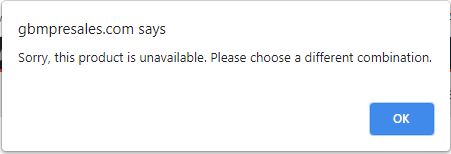
From time to time, one of our race days gets rained out.
If you pre-registered online, you will be given a store credit to use for your next race entry purchase. This means that pre-registered participants will not have to wait in line to retrieve their tech cards!
It may take up to a week to process the store credit, but it will be there in time for you to register for the next race weekend.
You will receive an email notification with your store credit number.
Your store credit is unique and is attached to your email address.
It can only be used if your are logged into your account on the website.
To see your store credits, log into your account and click on the Store Credit link in the top menu.
Please check your spam folder. You should receive any email, sent by the website within 30 minutes.
If you still can’t find the email, please contact us.
Please contact the Main office: (519) 238-7223.
You don’t need a PayPal account to use PayPal. When you are directed to the PayPal login screen, click on the “Pay with a credit or Visa Debit card” button. You will be presented with a form that requires information about your credit or debit card. Depending on your country, you may also be asked to enter your address, email address, or phone number. Once you’ve finished filling in the information, simply click on “Pay Now” at the bottom of the form.
Everyone’s phone is different. We all use different apps, operating systems and settings. For best results, pre-register from a computer.
Sorry to hear that you’re having difficulties placing your order. Sometimes people encounter issues if they try to place an order from their phone. If that is the case, please try to order from a computer.
If you are unable to complete your order from a computer, please try the following:
- Clear your browser cache (https://www.wikihow.com/Clear-Your-Browser’s-Cache )
- Test your browser using this link, (https://www.whatismybrowser.com/ ) to make sure your web browser is up-to-date and that JavaScript is enabled
- Try a new web browser altogether (if you’re using Chrome, switch to Firefox or Edge, for example)
- Temporarily disable any antivirus or ad-blocker extensions/programs you’re running.
If you still can’t place your order, contact us. Let us know what’s happening and what you’ve tried and we’ll quickly work with you to get your order placed.
